Artificial intelligence is everywhere; among the most intriguing technologies now accessible is Google's Gemini 2.5 API. Whether you are a master or a beginner in programming, this book uses simple language to clarify it. Perfect for adventurers and beginners, the Gemini 2.5 Pro Experimental model (gemini-2.5-pro-exp-03-25) is free to use with a small limit as of March 28, 2025. Let's dive in and discover how to configure it, write some code, and experiment with its amazing capabilities!
What's the Gemini 2.5 API All About?
Google's Gemini series of artificial intelligence models powers the Gemini 2.5 API. Its incredible adaptability allows it to operate simultaneously with text, images, music, and more. Since it has a huge 1-million-token context window, it can also handle large amounts of data. The trial version is now free; however, it limits you to 10 questions each minute. That's more than enough to play around with and try out.
Getting an API key, configuring your tools, creating simple code, and even experimenting with intriguing things like image descriptions will all be covered in this course. It's easy and beginner-friendly-let's get started!
Step 1: Grab Your Gemini API Key
You'll need an API key to start-it's like a ticket to use Google's AI. Here's how to get it:
- Head to Google AI Studio: Open ai.google.dev in your browser and log in with your Google account.
- Find the Key Section:
-
Once you reach the main page, search for the button labeled "Go to Google AI Studio" (as indicated below). Press it to advance.
-
The Google AI Studio main page includes a start button.
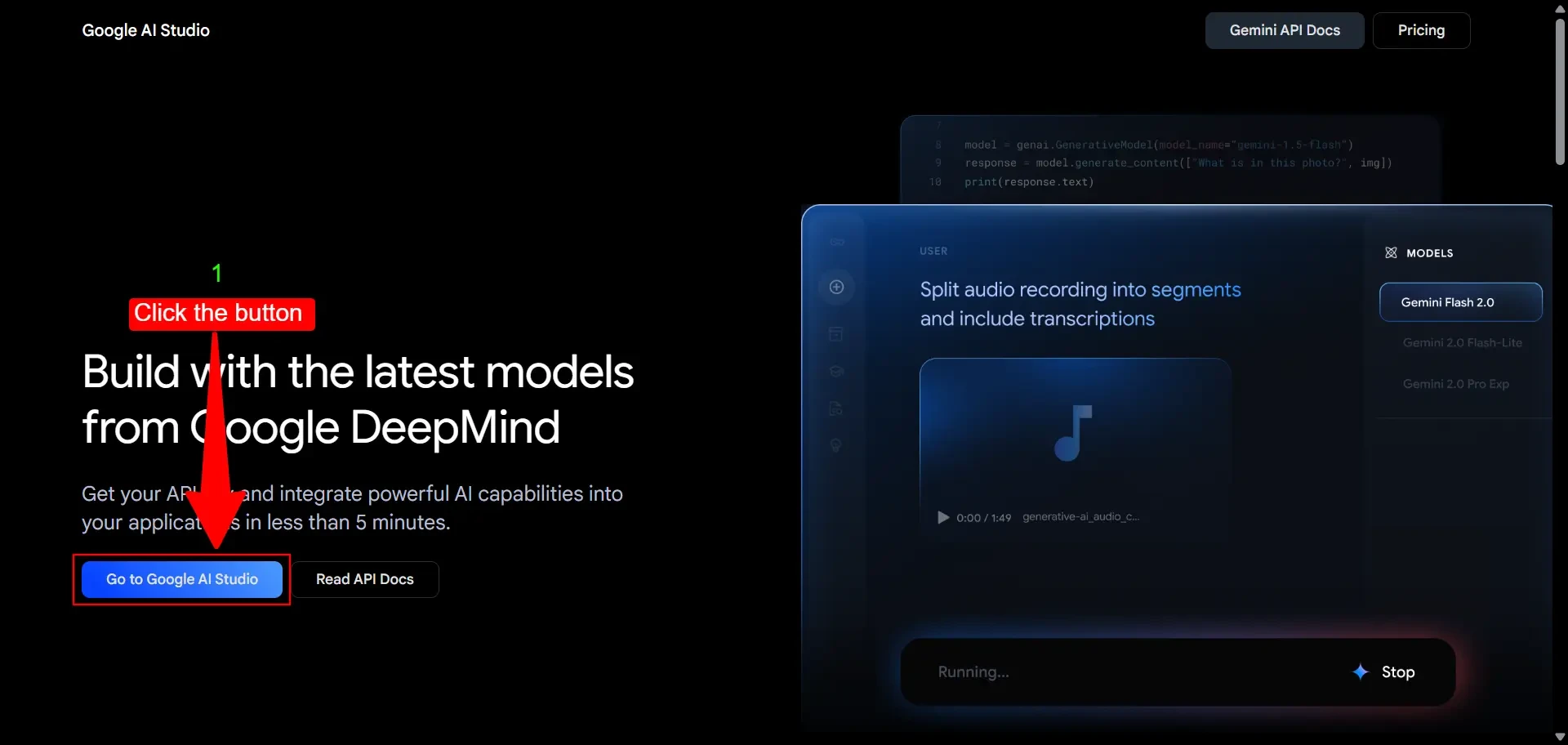
- Navigate to API Keys:
-
On the next page, you'll see a sidebar on the left. Click on the "Get API key."
-
The sidebar contains the "Get API key" option.
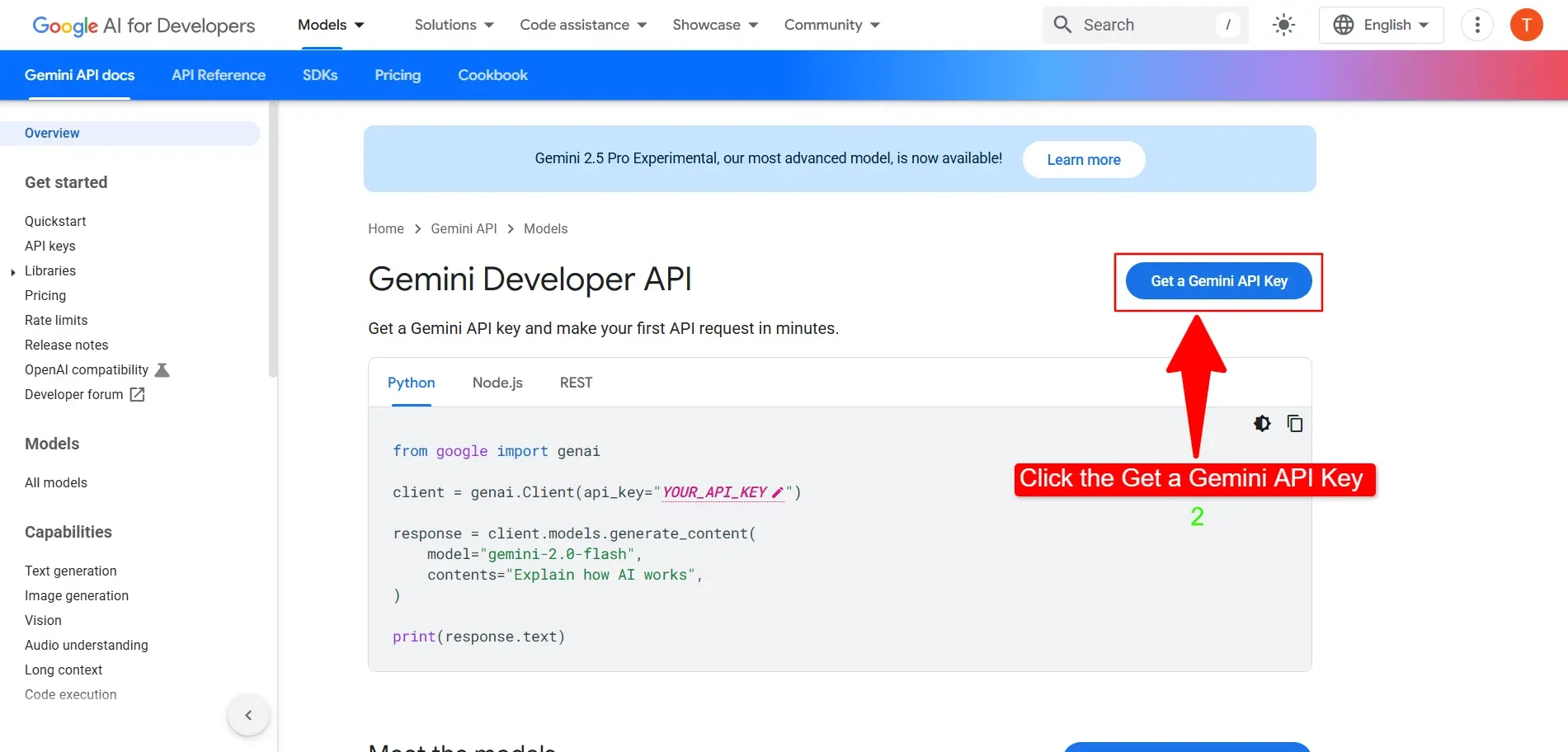 Create Your Key:
Create Your Key:You'll see a pop-up that says, "It's time to build." Click the "Get API key" button (as shown below).
-
The pop-up with the "Get API key" button appears.
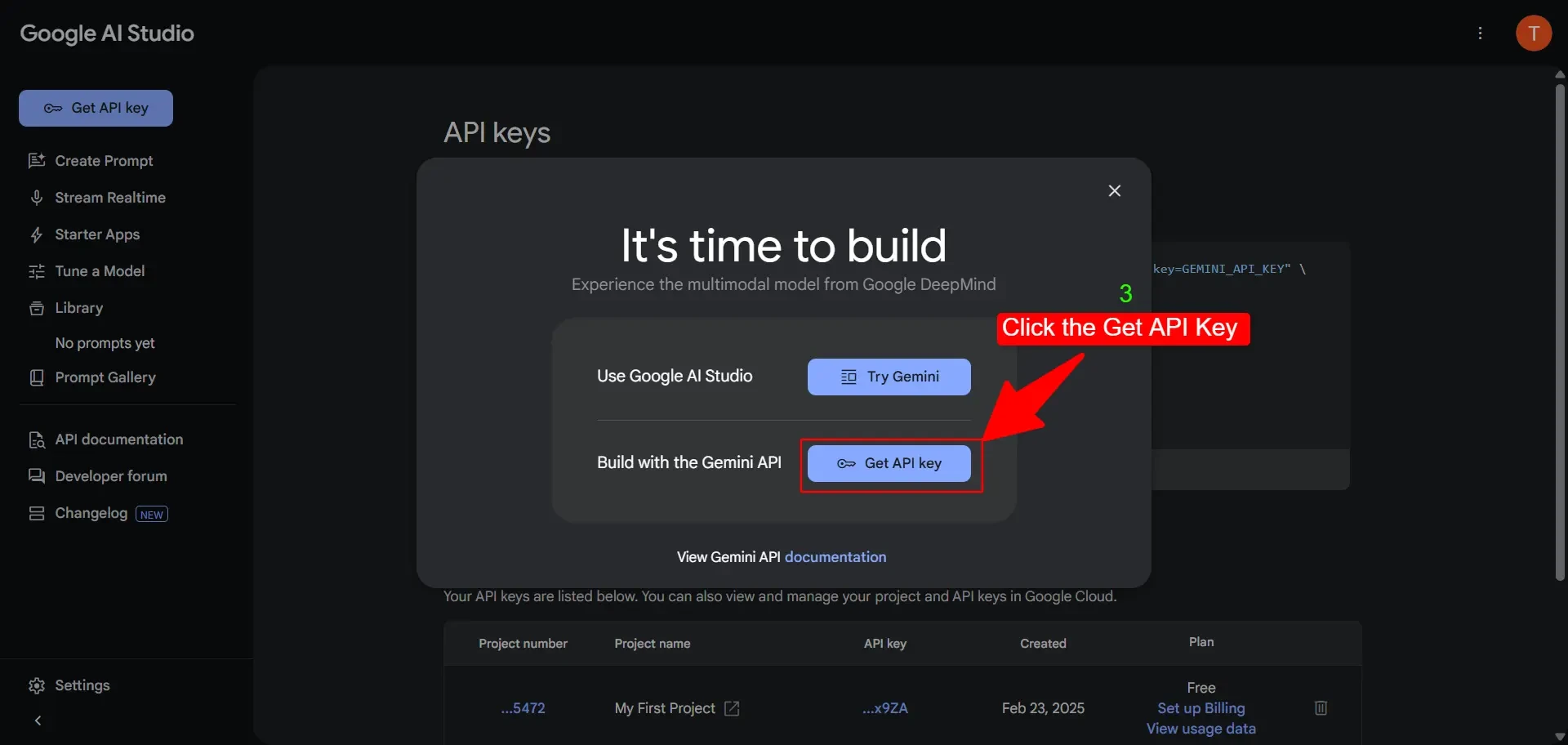
-
A new window will appear. First, click on "Create API Key."
-
Then, click "Search Google Cloud projects" to pick a project.
-
Finally, select "Create an API key for an existing project."
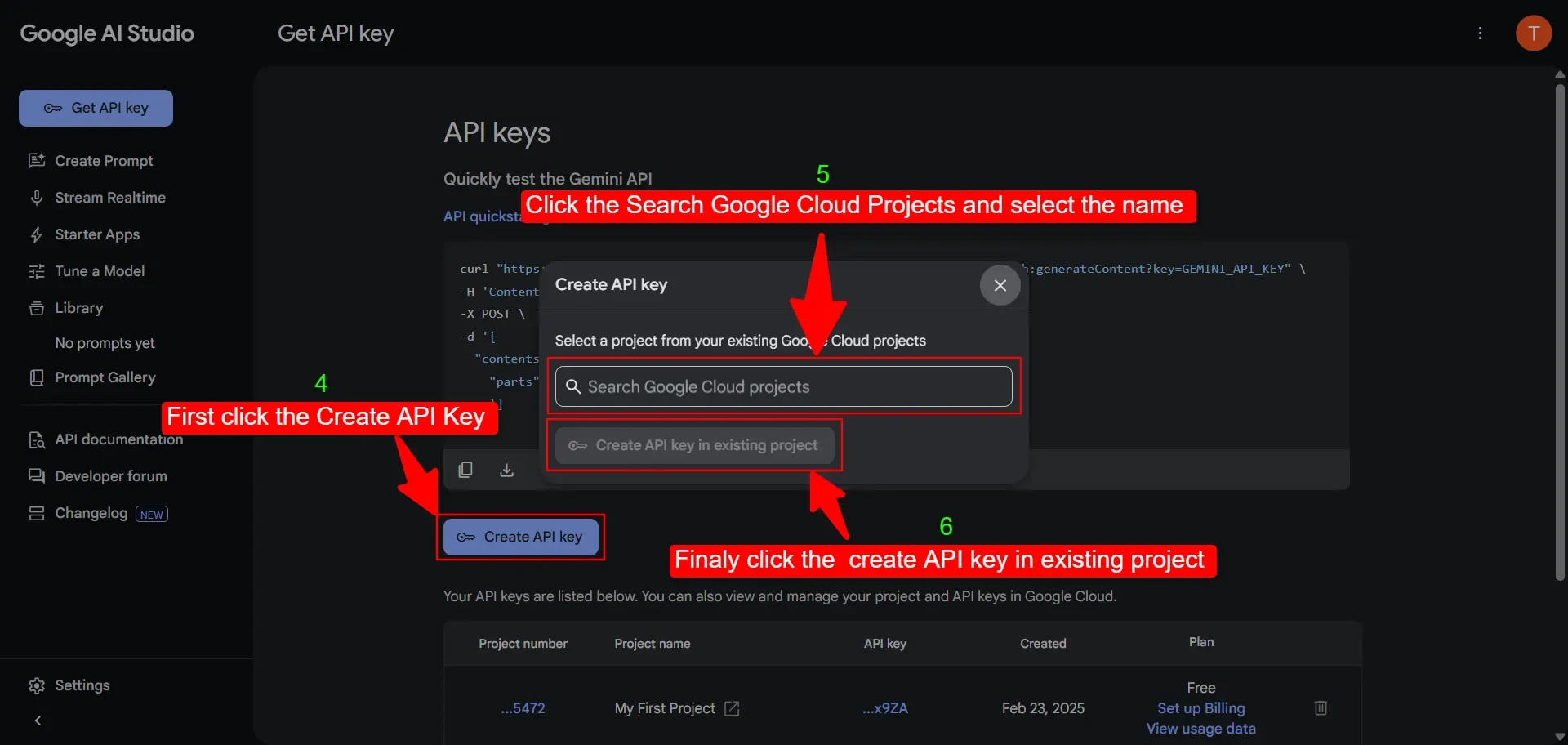
-
The "Create API key" button is available.
-
The "Search Google Cloud projects" option is available.
-
The "Create API key in an existing project" option is available.
- Copy Your Key: After creating, you'll see your API key listed. Copy it and keep it safe (don't share it online!).
- The experimental version is currently free, but it is limited to 10 queries per minute. This is an excellent option for those just starting out!
That's all! You're ready to unlock the Gemini 2.5 API.
Step 2: Set Up Your Coding Tools
Next, let's get your computer ready. It's quick and easy-here's what to do:
- Install Python: Don't have Python yet? Get it from python.org-use version 3.7 or higher.
- Set Up a Virtual Space (Optional): This step keeps things neat. In your terminal, type:
python -m venv gemini_env
source gemini_env/bin/activate- Add the Google AI Tools: Run this in your terminal:
pip install google-generativeaiStep 3: Write Your First Gemini 2.5 Code
Let's make the AI talk! We'll start with a simple question. Follow along:
- Make a File: Open a text editor (like Notepad or VS Code) and create gemini_test.py.
- Copy This Code:
import google.generativeai as genai
# Add your API key here
API_KEY = "YOUR_API_KEY_HERE"
genai.configure(api_key=API_KEY)
# Use the Gemini 2.5 Pro model
model = genai.GenerativeModel("gemini-2.5-pro-exp-03-25")
# Ask a question
response = model.generate_content("What's AI in easy words?")
print(response.text)- Run It: In your terminal, go to the file's folder and type.
python gemini_test.pyStep 4: Have Fun-Try It with an Image
The Gemini 2.5 API can do more than text-it can "look" at images! Let's test it:
- Pick a Photo: Save a picture (like cat.jpg) in your code folder.
- Change Your Code:
import google.generativeai as genai
from PIL import Image
# Set your API key
API_KEY = "YOUR_API_KEY_HERE"
genai.configure(api_key=API_KEY)
# Load the model
model = genai.GenerativeModel("gemini-2.5-pro-exp-03-25")
# Open the photo
img = Image.open("cat.jpg")
# Ask about it
response = model.generate_content(["What's in this photo?", img])
print(response.text)- Run It: Type this again:
python gemini_test.pyStep 5: More Ways to Play
Are you ready for more? Here are some entertaining ideas:
- Long Text: With its 1-million-token limit, try giving it a giant story or file and ask questions about it.
- Audio (Soon): Google's adding audio support-check ai.google.dev for news.
- Use OpenRouter: Skip the Google account! Get a key from openrouter.ai and try this:
import requests
API_KEY = "YOUR_OPENROUTER_KEY"
url = "https://openrouter.ai/api/v1/chat/completions"
headers = {
"Authorization": f"Bearer {API_KEY}",
"Content-Type": "application/json"
}
data = {
"model": "google/gemini-2.5-pro-exp-03-25:free",
"messages": [{"role": "user", "content": "Tell me a fun fact!"}]
}
response = requests.post(url, json=data, headers=headers)
print(response.json()["choices"][0]["message"]["content"])Tips for Success
- Check Limits: Stick to 10 queries per minute for now. Google might add paid options later with higher limits.
- Read the Docs: Visit ai.google.dev for the latest info and examples.
- Have Fun: Experiment with silly questions or wild ideas-Gemini 2.5 can handle it!
Why Choose the Gemini 2.5 API?
This API is wonderful for anyone wanting to build smart projects or just mess around with AI. It's free to start, simple to use, and loaded with possibilities. From chatbots to photo analyzers, Gemini 2.5 makes it happen.
Conclusion:
There you have it-a full guide to using the Gemini 2.5 API! You've learned how to get a key, set up your tools, write basic code, and even mix in images. It's an exciting way to explore AI without spending a dime. Now it's up to you-take what you've learned and build something amazing. Perhaps it could be an enjoyable application, an inventive narrative generator, or simply a fascinating demonstration for your peers. Regardless of your preference, the Gemini 2.5 API is your gateway to the future. So, what are you waiting for? Get started with coding and unleash your creativity!







